How can I update my Premium plan and payment method?
If you wish to upgrade or downgrade your plan, or edit your payment detail, you can easily manage these changes for your Premium plan subscription by either clicking on the Premium tab or under >My account >My plan.
How to change your payment details
You can edit your payment details whenever you need to by going to >My account >My plan and clicking on >Change next to Payment details. The next payment after you update your details will be drawn from the new, updated payment method.
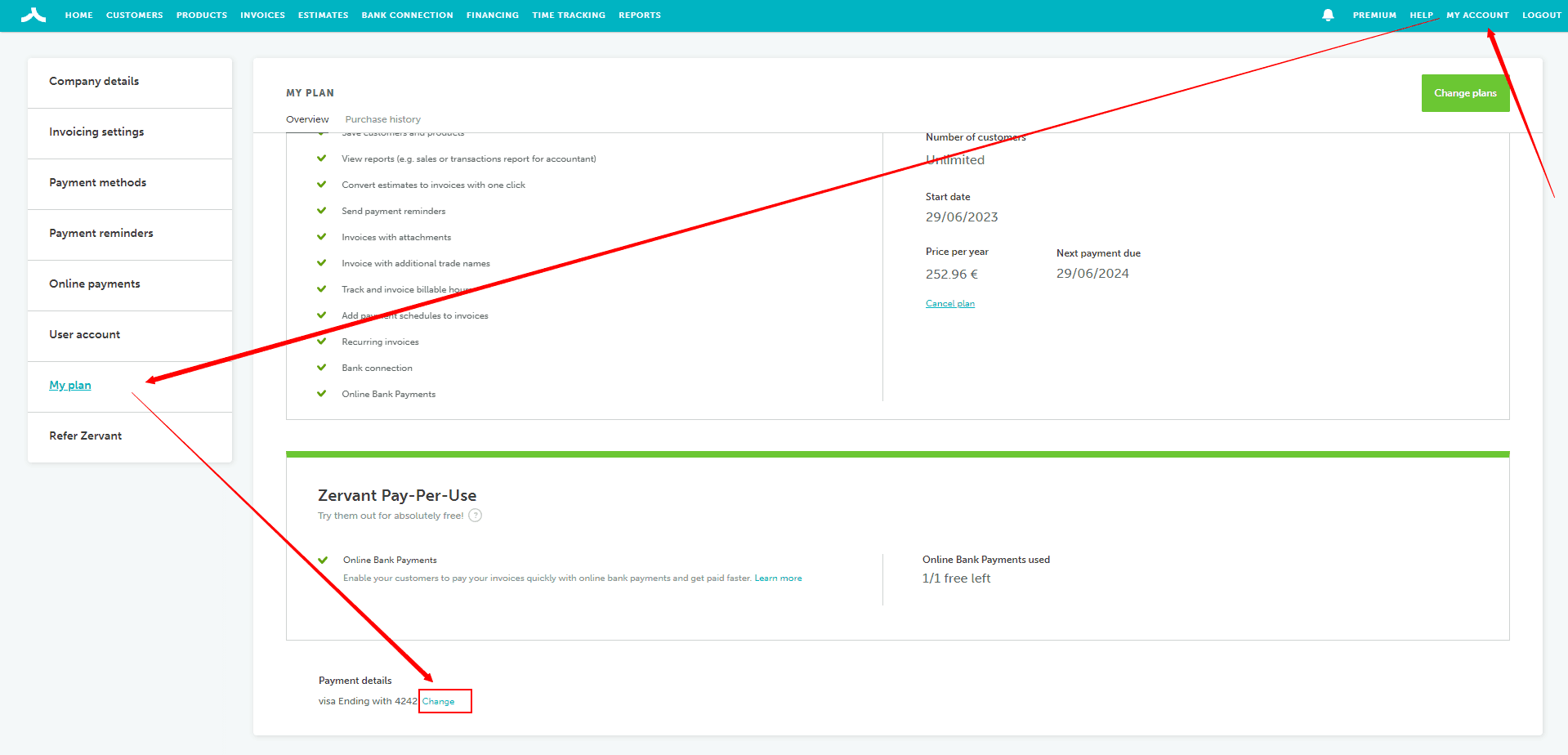
How to upgrade your Premium Plan
You can upgrade your Premium plan at any time, by selecting the plan you want to upgrade to, and then clicking on >Upgrade.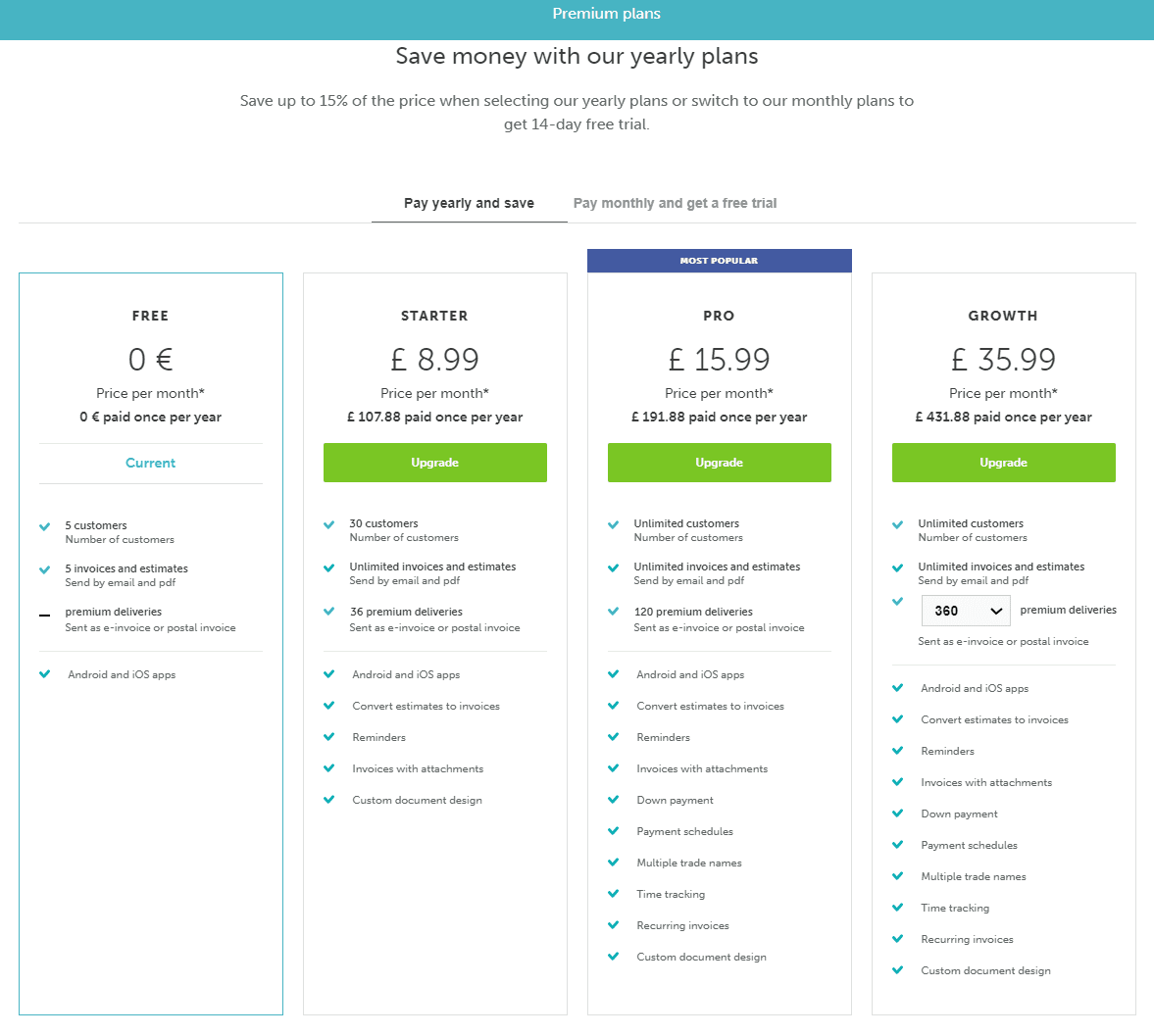
Please note:
- If you upgrade your plan for the first time and choose the monthly payment method you will get a 14-day free trial. The trial is not available on yearly subscriptions!
- If you upgrade to a different plan during your 14-day free trial, you will not receive a new 14-day trial, but continue your existing trial period.
- If you upgrade after your trial period from another plan, the new, upgraded plan will be effective immediately. You will pay the difference between the old plan and the new plan, as well as the full price of the new plan, the next time your card is charged. For example, if you were to upgrade from 'Starter' to 'Pro', you would pay £6 (the difference between the price of the two; £14 minus £8), as well as the price of the new plan (£14), giving you a total of £20 (as monthly subscriptions are charged in advance).
- If you're paying on a monthly basis and decide to switch to paying on an annual basis, your upgrade and payment will be effective immediately and your unused time on your monthly plan will be credited automatically.
- If you upgrade from one yearly plan to another, for example from Start to Pro, the system automatically calculates the price difference and you will be credited the amount you already paid for the original plan (that will now be unused).
Also please note that when you upgrade, a new billing period (1 year) starts from the date of the upgrade.
- Both monthly and yearly plans automatically renew after the current billing cycle if not canceled before!
How to downgrade your plan
You can also downgrade your plan at any time by clicking on >Downgrade. Your new plan will start after the next time you are charged. Until then, you will remain on your current plan.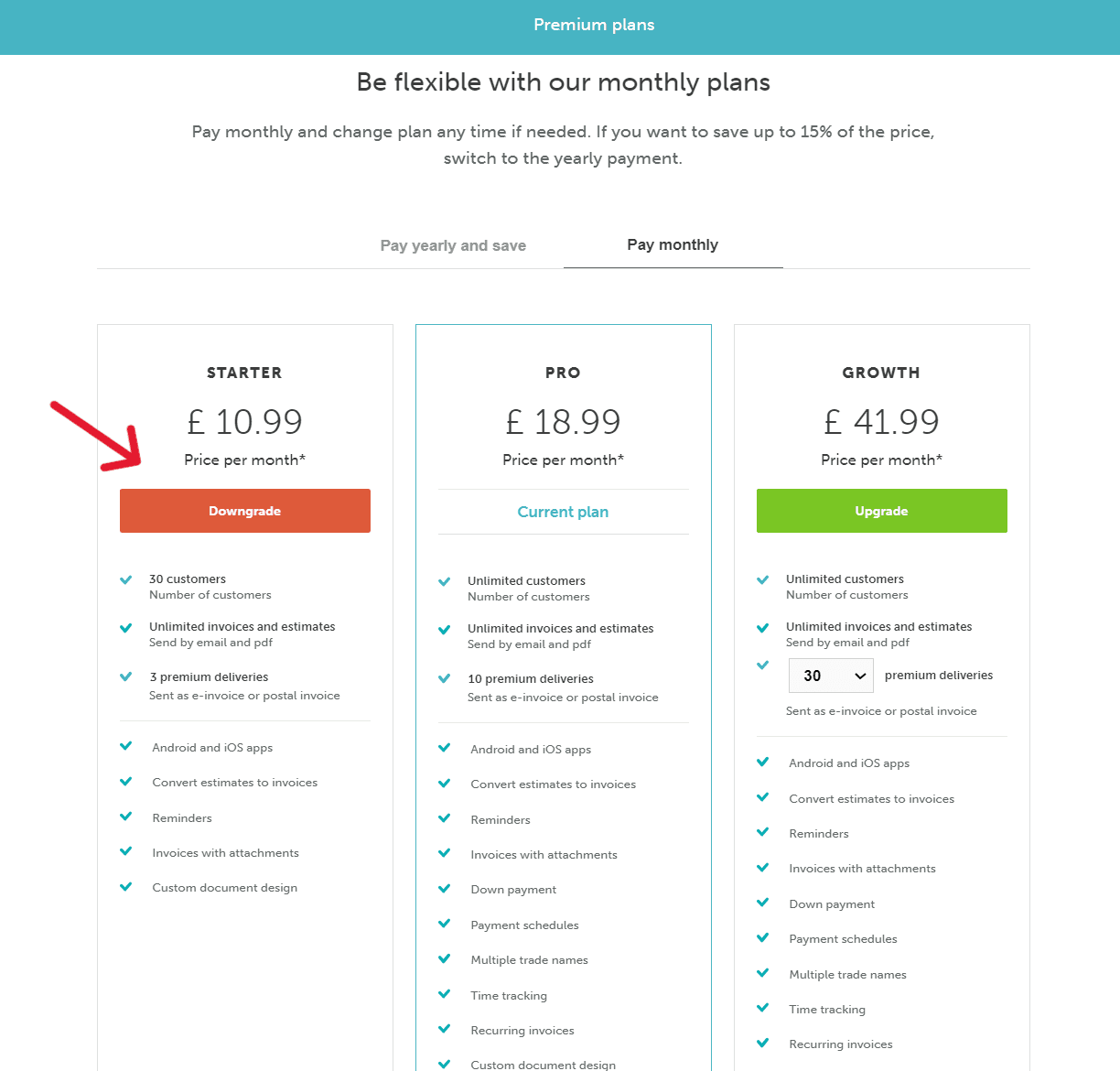
How to cancel your plan
You can cancel your plan at any time by clicking on >Cancel plan. After your current payment period, your premium plan will be cancelled, and you will not have access to the premium features anymore.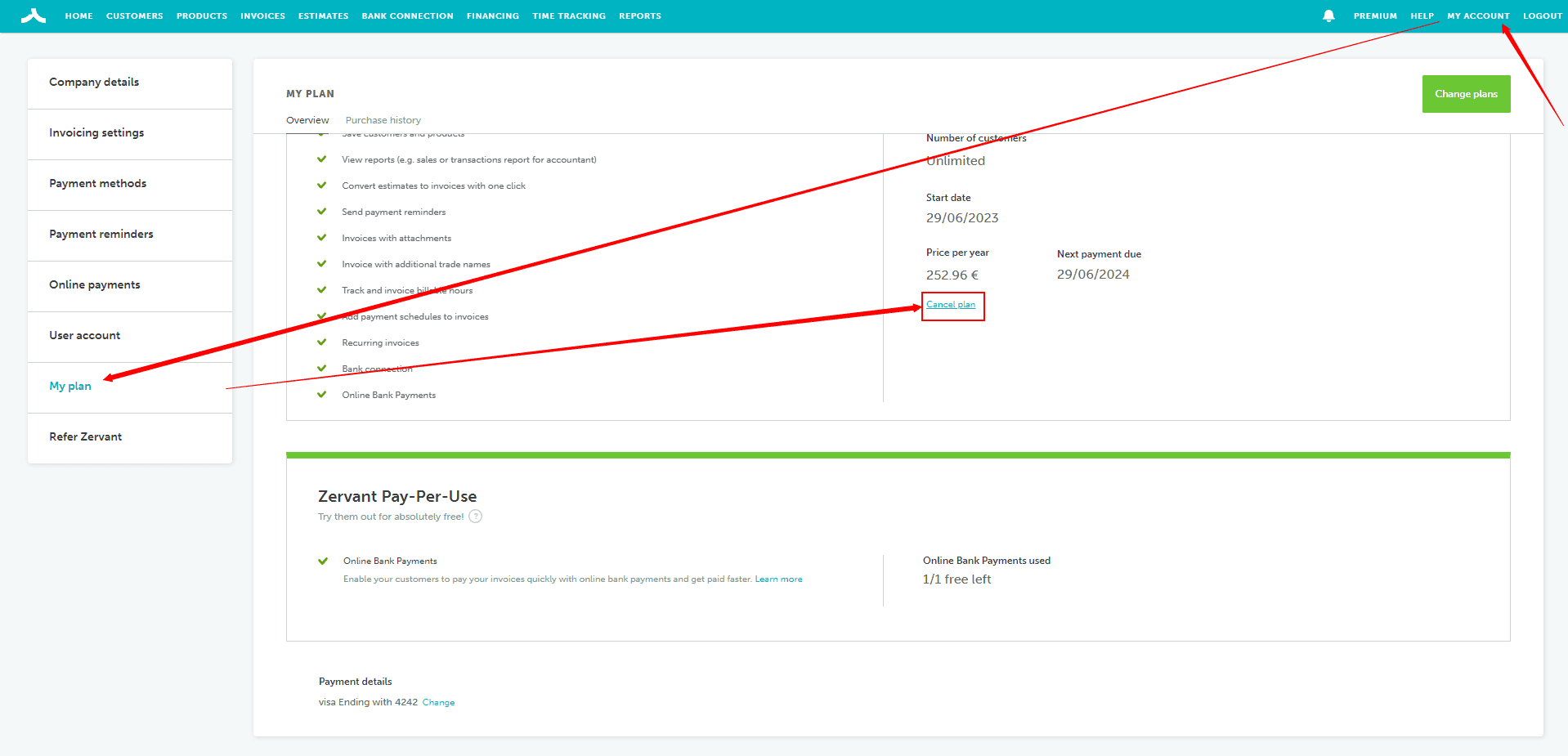
If you want to delete your account while on a Premium plan, you can do so by going to >My Account >User account and clicking on >Delete account in the upper right corner. Your recurring plan will be cancelled automatically once your account is deleted.
Please note that deleting your account is permanent and cannot be undone. Once your account has been deleted, all data and information you have stored in Zervant will also be permanently deleted and cannot be retrieved, so backing-up beforehand is highly recommended.